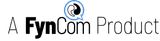Setting up Sendgrid Drafts for Marketing Emails
This is only for Marketing and Transactional* emails which need to be sent from the FynCom dashboard in order to trigger FynCom rewards when a recipient responds.
"Simple" emails can be written from anywhere else
*Transactional emails are not yet available.
Setting up Sendgrid integration
First, please make sure that you or your organization have input your Sendgrid API key through the FynCom settings page.
From the Design Library
One of the preferred ways our organization uses Sendgrid is to create a Design Template email. These are reusable templates that can be used to create Marketing Email sends or Transactional Email sends. Here, we will use this to create a Marketing Email draft.
NOTE: You should NOT send from the Sendgrid page, only use Sendgrid to design your email.
The FynCom dashboard will allow you to send this email. You MUST send this email from the FynCom dashboard because that is where you select the Rewards
Campaign that should be associated with this email.
- Navigate to "Design Library" of your Sendgrid account.
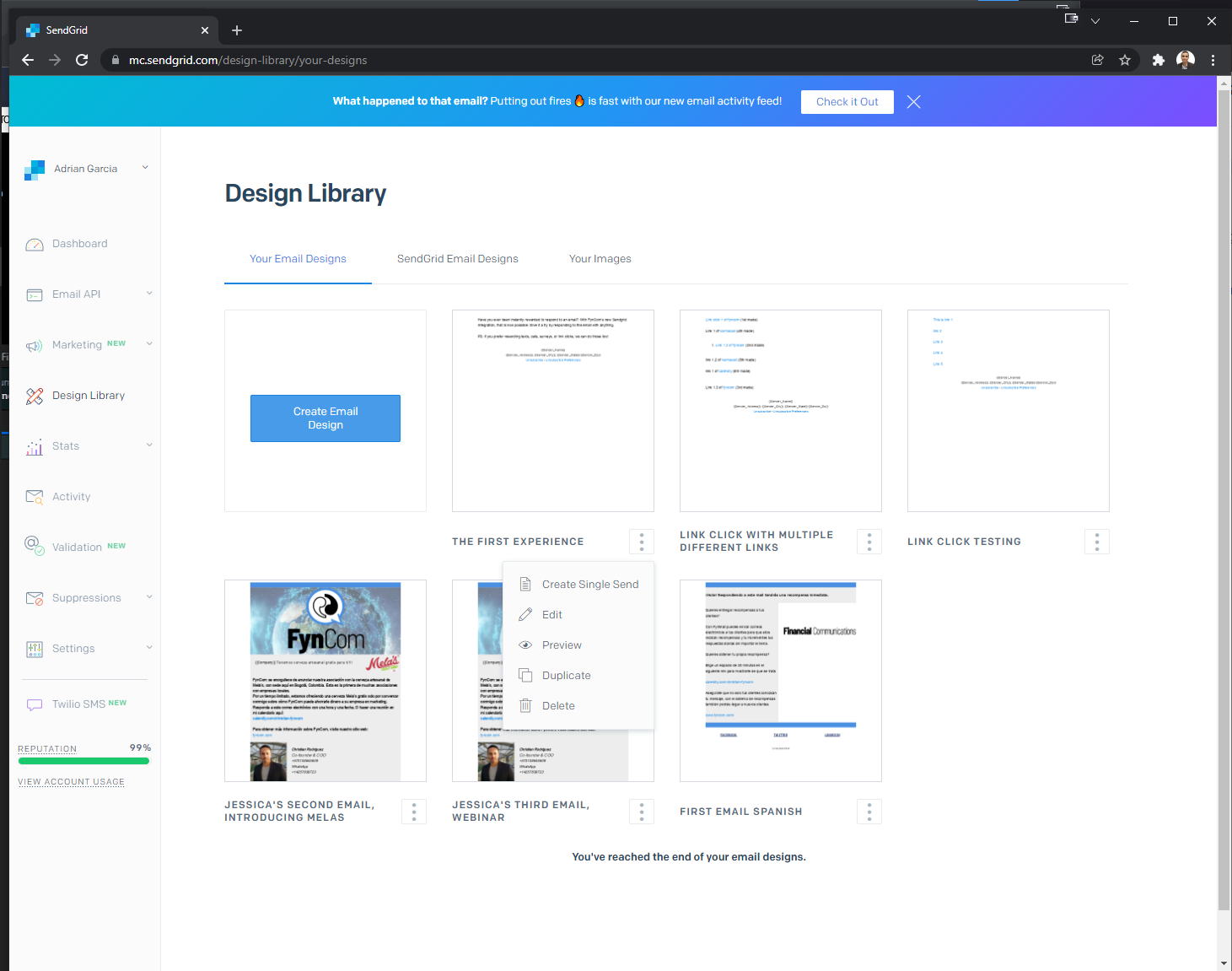
- Click the 3 dots to the right of the name of the template you want to use. (If you don't already have a template here, please create one, then continue with these guidelines)
- Select "Create Single Send"
- Select "Design Editor"
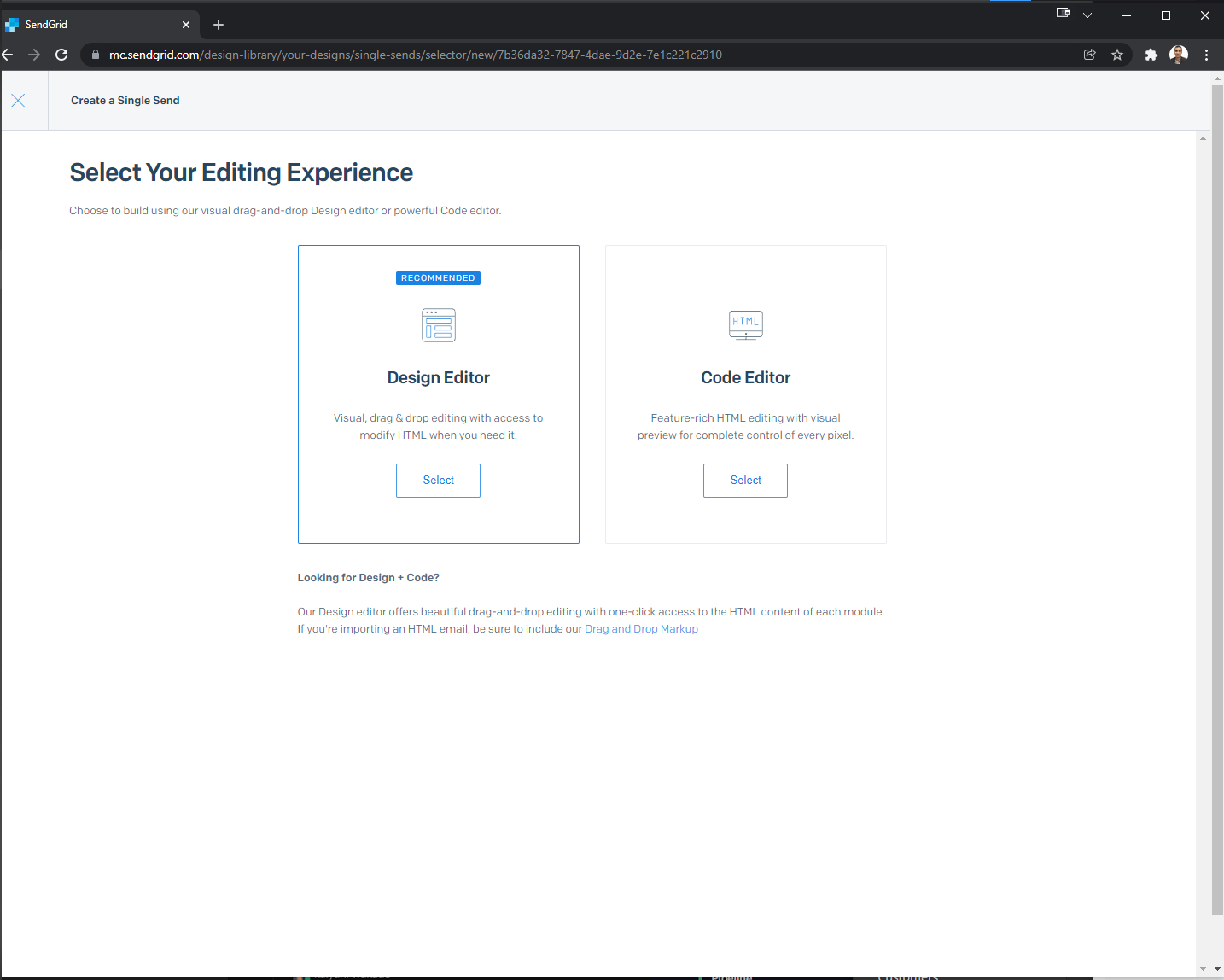
- Advanced users can try the Code Editor, but we prefer the Design Editor for simple, yet powerful email templating.
- Select "Design Editor"
- Select "Create Single Send"
- Click the 3 dots to the right of the name of the template you want to use. (If you don't already have a template here, please create one, then continue with these guidelines)
- At this point, you will be sent to the Sendgrid email design page where you can fine-tune the body of the email. Here, you should update these mandatory fields.
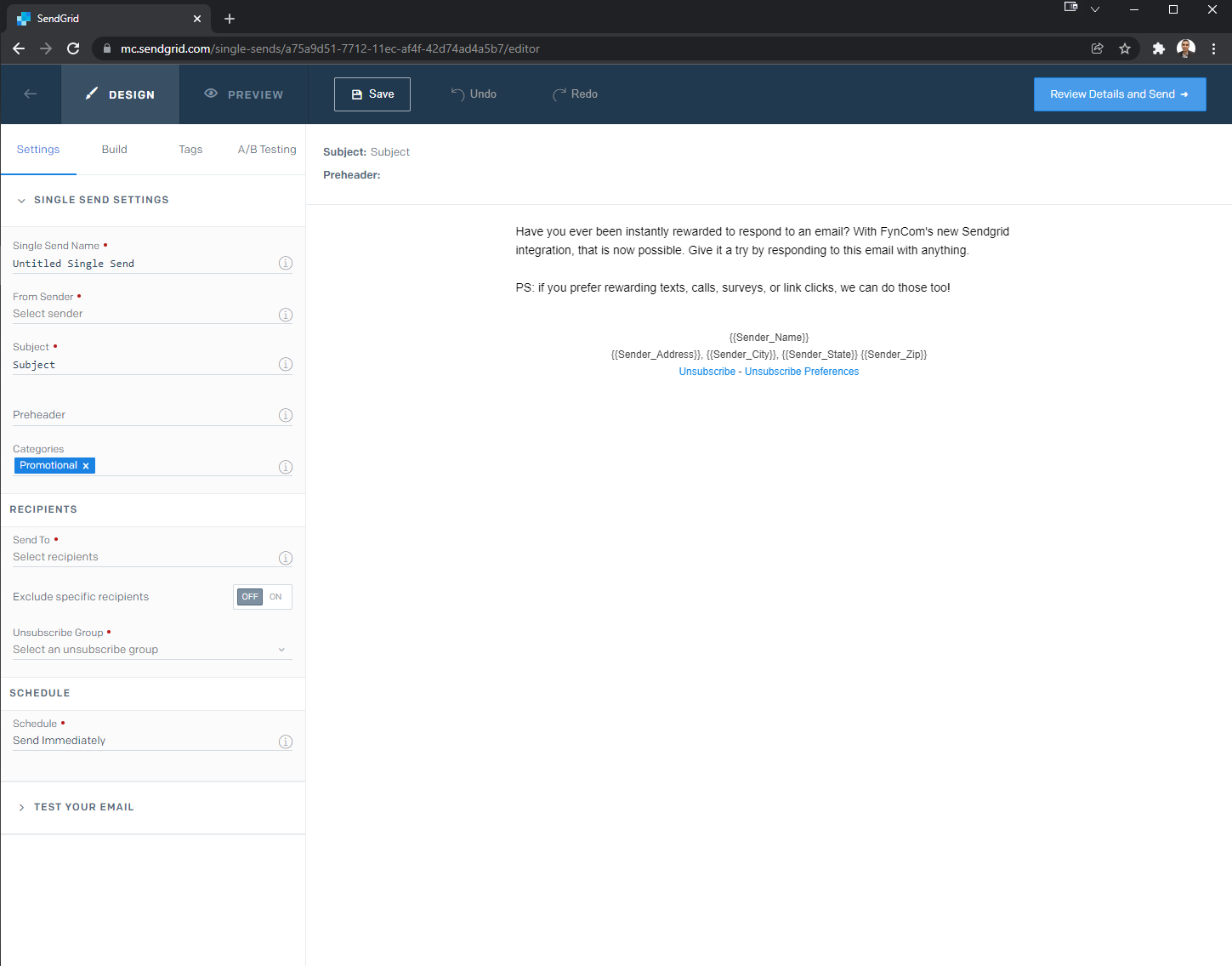
- Single Send Name
- This is for your internal records and this will show up in the FynCom dashboard.
- From Sender
- This is the email that your recipients will see as the "From" email.
- Subject
- This is the subject your recipients will see
- Send To
- Select the list of contacts you want this email to go out to.
- Unsubscribe Group
- Select the unsubscribe group you want to be associated with this send.
- Single Send Name
- Sendgrid will auto-save this draft for you as you work, but just to be safe, click the "Save" button at the top. Do NOT send this yet. Next, we will go into
the FynCom dashboard to attach a reward campaign to your draft and then send from your FynCom dashboard.